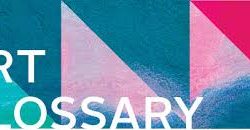Art Resources
Who has time for art? While I love art, it’s inconvenient to take out all my supplies, paint, and clean up. Not to mention, my kids want to participate too. I spend so much time teaching them how to create things that I don’t get to fully enjoy my own work or time. It just leaves me frustrated.
There is an easier way to find your inner artist
Free Resources
Several places online offer a variety of ways to create graphic art with just the click of a mouse. Most programs load right into your web browser and are easy to pick up. Other, more complex, programs need to be downloaded, installed, and learned.
Convenient
Art is at the tip of your fingers. A few minutes of art every day spent creating art is entrancing. Don’t you deserve a few minutes each day?
Harmony
Harmony Harmony is one of my favorite programs online.
*Free to Use and Save
*No Registration Required
*Several Drawing Styles
*Simple Layout (uses most of the page to draw on)
PsykoPaint
PsykoPaint PsykoPaint is a site that you can create paintings from your own photographs even if you don’t know how to paint.
*Register is Required for many features
*Able to use with Wacom or digital tablets
*Send a postcard with your art
*Send a digital card by email
Flash Paint
Flash Paint Flash Paint is an online paint tool that uses Flash in your web browser
*No Sign Up Requirements
*Save your images
*Share images in the Gallery
*Simple Tool Set
OdoSketch
OdoSketch OdoSketch is a unique online Flash drawing application.
*Paper Background
*Easy tool system
*Account Required to save images
Bomomo
the Bomomo One of the simplest web browser art generators out there is Bomomo
*Works only with Firefox and Safari
*18 drawing tools to experiment with
*Save finished work to your hard drive
*Nothing to sign up for or download
My Oats Draw Tool
My Oats My Oats is an online, web browser art generator.
*Advanced Editing Tools
*Share with the community if you want
*Save your images (must make an account)
Great Art Resources on Amazon
ToonDoo – Make Comic Strips
ToonDoo ToonDoo is the fastest way to create comic strips online.
*Registration Required
*Draw Characters – Create different looks for each character
*Choose Comic Layout
*Use the DoodleR to add personal touches
*Create Books of your comics
*Print your creations on T-shirts, posters, cloth, mugs, mousepads, keychains and more!
Sketchpad
SketchPad SketchPad is a more complex drawing tool that offers a variety of patterns, brush options, and shapes to create with.
*A little more difficult to learn than some of the others
*Easy to save
*No Sign-up Required
Draw.To
Draw To Draw.To lets you draw anything you like and share it instantly via email, instant messaging, Twitter, Facebook and more!
*No Registration Required
*Embed drawings in your blog or website
*Add to existing drawings
*Works in your web browser, no downloads required
*Also works on iPhone, iPad and iPod Touch
The Image Mixer
Image Mixer If you love abstract art, try experimenting with the Image Mixer. It’s a web based generator. Unfortunately, you can’t add your own photographs. There are a lot of great patterns that you can create as well as a gallery from other users.
Generate abstract images in your web browser
Generate as many images as you desire
Customize the size, color, patterns, shape, opacity and scattering
Modern Art Generator
Modern Art Generator The Modern Art Generator
*Create abstract drawings online in your web browser
*Experiment with different color palettes
*Adjust opacity and image size
*Save your images
Brushter
Brushter Brushter is an online painting machine for all ages. This Shockwave interactive includes more than forty brushes and customizable size, transparency, texture, and stroke options. A rainbow palette, along with a toolbox of special effects that blur, ripple, smudge, blend, and fragment your designs help make BRUSHster a full-feature painting program.
*No Registration Required
*Save work to your computer
*Auto Draw Mode
*Requires Shockwave Payer (Free Download)
Sumo Paint
Sumo Paint Sumo Paint is an online image editor and digital paint program.
*No Sign up required
*Several Tools to choose from
*Extensive “How To” section
*Filters to create effects on your work
*Browse other community art for inspiration
Sketch Swap
Sketch Swap With Sketch Swap, you can draw images online and trade it with another person. It’s all anonymous, so there’s nothing embarrassing to worry about.
*Runs in your web browser
*Nothing to download
*Simple pen tool
*Redraws another person’s art after you submit yours
FlockDraw
FlockDraw Flockdraw is a free to use online whiteboard based painting & drawing tool.
*Draw online free with multiple people for fun or business
*Have unlimited people in a room
*See drawing changes in real time
*Use different colors, shapes and text
*Signup Required
ScribLink
ScribLink Scriblink is a free digital whiteboard that users can share online in real-time. Sorta like pen and paper, minus the dead trees, plastic, and the inconvenience of being at the same place at the same time.
*No Registration required
*Privacy: the board is all yours, open only to the people you choose to invite
*Dynamic Tools: use shapes, hundreds of colors, a size bar, a text feature, and a grid to help guide your drawings
*File Options: gives you the ability to print, save, and email your work
*Image Uploader: upload an image onto the whiteboard as the background, allowing you to share it, mark it, deface it, or highlight key elements
*In-Screen Chat: when working with others, no need to sign in to third party software, simply use our in-screen chat
*VOIP Conferencing: if you have a mic for your computer, you can automatically connect with your collaborators (no software necessary) and talk for free for as long as you like
*File transfer: when emailing is too much of a hassle, simply transfer files directly to anyone you’re working with
Online Color Palette Generator
Color Palette Generator The Color Palette Generator is an amazing tool for any digital artist.
How many times have you needed to pick up the colors on your images to create a color pallets? The color dropper tool is effective, but it’s slow. Also, if you’ve used the dropper you’ve noticed how each pixel can be slightly different. This generator find the number of colors you need for an image. Just upload a sample image under 100KB and select your color palette grid size.
You can use .png, .gif, .jpg, and .jpeg formats
No Limits on the amount of palettes you generate
Create precise or average color palettes.
Gaffiti Playdo
Graffiti Playdo Graffiti Playdo uses adobe flash player and allows you to paint on a wall with cans of spray paint. Draw graffiti together with your friends! Save your art to your album and share with your friends. With multiplayer functions so you can paint together in real time.
*No Registration Required
*Connect with Facebook to save, share, and draw with friends
ArtisanCam – Graffiti Art Board
ArtisanCam ArtisanCam provides an insight into the lives of contemporary artists. Using a mixture of video and interactive activities, we introduce children to the world of contemporary visual art before encouraging them to have a go themselves in fun and exciting ways.
*No Registration Required
*Much more art content than the graffiti paint program”
Kerpoof
Kerpoof Kerpoof is a fun program for both children and adults. It’s simple enough for the young users but versatile enough for adults to fully enjoy. The website is owned and operated by the Walt Disney Company.
*Flash and Java browser
*Free to use and to download JPEGs
*Must have an account to save unfinished work
*Make artwork (even if you aren’t good at drawing!)
*Make an animated movie (really! it’s easy!)
*Earn Koins which you can trade for fun things in the Kerpoof Store
*Make a printed card, t-shirt, or mug
*Tell a story
*Make a drawing
*Vote on the movies, stories, and drawings that other people have made
Draw Here
Draw Here Draw Here allows you to draw on any web page. If you save your drawing, other Draw Here users will be able to see what you’ve drawn. Use it to share your artwork, comment on web pages, or just doodle while you are browsing.
*Free to Join
*Free to use
*Highlight parts of a webpage
*Doodle while you read
*Write notes right on the screen
*Deface your photos just for the fun of it
Draw Island
Draw Island Draw Island was just launched early Feb. 2012
*Iphone version , Minimalist version
*Draw online : change sizes, colors and use shapes like rectangle, round,…. and save result
*Generate animations (see button) with your drawings…(max size 400×400 pixels with 10 frames max)
*Video Tutorial
**Updates Coming :
– new options(Import Image)
Favicon Icon Drawing
Favicon Favicon is a drawing program to create a 16×16 pixel icon in 16 colors with optional transparency.
*No Registration Required
*Generate Icon button to save the icon to your hard disk
*The icons you generate are not recorded anywhere
Scribbls
Scribbls Scribbls – Bees plus flowers gives you honey. Pie and rat together make “pirate.” Putting any two things together is bound to have an interesting, even hilarious, effect-or outcome. At Scribbls, you can combine thousands of different drawings to create an infinite number of outcomes.
*Registration Required (Free Sign Up)
*Collaborative drawing community
*Uses Flash Player
*Occasional Contests
The Scribbler
The Scribbler The Scribbler takes simple vector based input (in the case of the online toy, your drawing) and creates its own drawing on top of it based on a number of simple rules. When a new scribble line is created it chooses a few numbers at random that eventually determine what sort of line it will draw.
*No Registration Required
*No Save Option (Take a screenshot)
*Experiment with different colors and line thicknesses
*Change colors during the scribble process
Deviant Art Muro
Deviant Art Muro Deviant Art Muro is a free online painting tool that offers both a pro version (layers) and basic version.
*No Registration Required
*Wacom Tablet Usability
*Purchase additional brushes
SketchPAN SketchPAN is an online drawing community where anyone can participate and share their art.
*Use Drawing PAN to record your drawing process
*Animation PAN lets you create flip books
*Together PAN lets you create something with others
*Shop PAN lets you start with something more than blank paper
Queeky
Queeky Queeky is an online drawing community.
*Save your work either on Queeky.com, or on your local computer
*Publish your work to the galleries
*Vote and Comment on other art
*Import photos, Blur Tool, Select Tool, custom gradient fills, multiple windows, layer effects and many more
*Premium Version Option
*Share your work and comments on Facebook
*Study the technics and workflow of your favorite artists
Pencil Maddness
Pencil Maddness Pencil Madness a free online sketching tool. PencilMadness is a Flash application that lets you draw and publish images in our gallery.
*Save images as jpg or Scalable Vector Graphics (SVG) directly to your computer
*Sign Up is Not Required
Penolo
Penolo Penolo is a simple sketching tool where you can post results to Twitter if you want.
*No Registration Required (Unless using Twitter)
*Simple Tools
*Tons of Color Choices
*Easy enough for kids to use
Pixlr – Online Photo Editor
Pixlr Pixlr enables web developers to use Pixlr applications on their own site. Everything that is done on this site can be done on yours. Added advanced image editing capabilities is very easy.
*Completely free
*Uses Flash
*3 applications in our suite: Pixlr Editor, Pixlr Express, and Pixlr-o-Matic
*Uses Layers
*Color Effects
FREE Digital Image Editing and Painting Programs
There are a variety of 2D graphics software products useful for creating art, manipulating photographic images, or to just experimenting with for the purpose of gaining insight. Most of these programs need to be downloaded and installed to your computer. All have free versions.
Free Programs Include:
Gimp
GIMP is a versatile graphics manipulation package. GIMP allows you to customize the view and behavior the way you like it. Starting from the widget theme, allowing you to change colors, widget spacings and icon sizes to custom tool sets in the toolbox. The interface is modulized into so called docks, allowing you to stack them into tabs or keep them open in their own window. Pressing the tab key will toggle them hidden.
My Paint
MyPaint is a fast and easy open-source graphics application for digital painters. It lets you focus on the art instead of the program. You work on your canvas with minimum distractions, bringing up the interface only when you need it.
mtPaint
Easily create pixel art and manipulate digital photos.
Pencil
Pencil is an animation/drawing software for Mac OS X, Windows, and Linux. It lets you create traditional hand-drawn animation (cartoon) using both bitmap and vector graphics. Pencil is free and open source.
Helios Paint
HeliosPaint is a feature-rich, easy-to-use and powerful paint program for editing photos, drawings and icons. It runs on Microsoft Windows, Apple Mac OS X, Linux and Unix. Helios Paint utilizes Java. While it’s a simple program, it does offer a lot of tool options.
Real World Paint
Draw, Retouch Photos, and Animate Gifs with this program. You won’t have to leave your old projects behind. Real World Paint can import and export native image files of other popular image editors. Images are imported or exported with layers. Real World Paint installs or requires NO additional packages on your computer.
Dia
Dia can be used to draw many different kinds of diagrams. It currently has special objects to help draw entity relationship diagrams, UML diagrams, flowcharts, network diagrams, and many other diagrams. It is also possible to add support for new shapes by writing simple XML files, using a subset of SVG to draw the shape.
Inkscape
An Open Source vector graphics editor, with capabilities similar to Illustrator, CorelDraw, or Xara X, using the W3C standard Scalable Vector Graphics (SVG) file format. Inkscape supports many advanced SVG features (markers, clones, alpha blending, etc.) and great care is taken in designing a streamlined interface. It is very easy to edit nodes, perform complex path operations, trace bitmaps and much more. We also aim to maintain a thriving user and developer community by using open, community-oriented development.
Project Dogwaffle
It’s a light, yet powerful tool for artistic expression. It’s a fully functional version with some new features too. It is not save-disabled, there’s no time-limit, no need to register, and there’s no spyware or adware coming with it.
Twisted Brush
The free edition of TwistedBrush with most of the great features of TwistedBrush except for brush editing and with a just handful of very fine brushes with the option to add additional collections of brushes. layers, realistic media, photo cloning, tracing, masks, particles, filters, script recording, scripts to AVI, drawing tablet support, brush shapes, patterns, textures, Adobe compatible plug-in support, integrated scanner support, image brushes, drawing guides, reference image views, dirty brushes, scratch layer, dynamic palettes and a whole lot more.
Free 3D Editing Programs
Sketchup
You can build models from scratch, or you can download what you need. People all over the world share what they’ve made on the Google 3D Warehouse. Redecorate your living room. Invent a new piece of furniture. Model your city for Google Earth. There’s no limit to what you can create with SketchUp.
DAZ
DAZ|Studio is a free software application that allows you to easily create beautiful digital art. You can use this software to load in people, animals, vehicles, buildings, props, and accessories to create digital scenes. DAZ|Studio includes two pre-configured scenes ready for you to Load & Render within DAZ|Studio. Just double-click on the scene thumbnails inside of DAZ|Studio, and everything will come on screen posed, lit, and ready for you to create a stunning digital image. Click here to view a sample scene render from DAZ|Studio using the included content. With DAZ|Studio, you can turn your 3d dreams into reality.
Bryce
Bryce 7 gives you the ability to work faster and create more realistic environments than ever before. From the new Instancing Lab and totally redesigned bridge to DAZ Studio, to the improved skies and clouds, updated HDRI and advanced lighting, Bryce 7 will breathe new life into both your future and existing Bryce scenes. Whether you are a professional designer, or a recent 3D graphics enthusiast, Bryce provides you with the tools to literally create a world of your own.


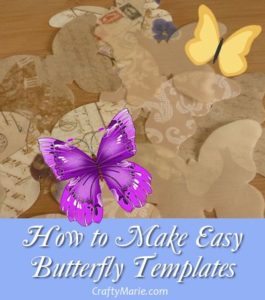







 Layered vintage style paper and sheer vellum paper
Layered vintage style paper and sheer vellum paper