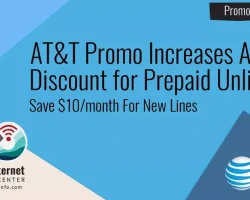An Overview of the Different Types of Wacom Bamboo Series of Drawing Tablets
If you’ve never tried a drawing tablet before, but you’re looking to get into the world of graphic art, getting one of the Bamboo drawing tablets made by Wacom is an excellent place to start, because they are extremely functional and easy to use. However, if you’ve been looking around the market at all, you may have noticed that there are a few different types of Bamboo pen tablets out there, and it’s not necessarily that easy to tell the differences between them all unless you really devote some time and energy to research.
I’m here to lay it all out for you, giving you the specifics you need in order to decide which Bamboo drawing tablet is the right one to buy. Whether you’re looking for yourself or as a gift for a loved one, I aim to provide you with enough accurate and detailed information in order to make an informed decision that you’ll never regret. (Hint: you may also want to check out all of The Best Drawing Tablets.)
The Bamboo Connect Tablet
Wacom Bamboo Connect Pen Tablet (CTL470)

Key Features
– Size: Small
– Pen Eraser: No
– Multi-Touch: Not compatible
– Wireless Option: Not compatible
Free Bundled Software
Autodesk SketchBook Express
Review of the Bamboo Connect
The simplest and most lightweight Bamboo model in terms of size and functionality, this is excellent for either a beginner artist or someone who needs the ability to write by hand or annotate documents. It’s not great, however, for those who are looking to practice graphic art as a serious hobby or profession. If you’re looking to get your creative child something cool for a holiday or special occasion, this would make a great gift, but be aware that they may soon grow beyond the capabilities of this tablet.
The Bamboo Connect was designed with the professional communicator in mind rather than the professional artist. It is perfect for people who are frequently in meetings online and needs to draw something to the screen. It’s also the perfect tool for making notes in documents, signing signatures, writing annotations, and other activities that require hand-written text.
From an artist’s perspective, it’s quite lacking. There are no extra buttons or shortcut keys in order to quickly move through in-program menus or change tools, and it doesn’t support easy zooming or scrolling control due to the lack of multi-touch. I would however, recommend this to anyone who travels and uses a laptop a lot. Because of its small size and weight, it’s very portable, and it is great for getting out a quick sketch or doodle when inspiration hits.
The Bamboo Splash Tablet
Bamboo Splash Summary and Review

Key Features
– Size: Small
– Pen Eraser: No
– Multi-Touch: Not compatible
– Wireless Option: Not compatible
Free Bundled Software
Autodesk SketchBook Express; ArtRage 3 Studio
Review of the Bamboo Splash
I like to think of the Splash as the older brother of the Connect. It can do all the same things and little more. It’s designed to be more of a step in the artistic direction, but the only notable difference is that it includes a copy of ArtRage. Don’t get me wrong, that’s a great deal, and it’s really good for anyone still working on building their skills as an artist. This extra feature may not seem like much, but it allows you to view the tablet in a new light. It teaches the user the basics of art programs (they all can do pretty much the same basic things), and any child who’s given a drawing tablet without an environment to use it in that’s geared towards art will probably be inclined to treat it as a toy instead of the sophisticated tool that it really is.
The size and weight make this just as portable, but it also allows it to be durable. If it gets dropped, thrown, bumped, or anything else, unless it’s been attacked with heavy machinery or dropped from a couple of stories high, there isn’t anything heavy or bulky about it to cause it (or anything else) any damage. This also makes the Splash quite easy to store away when it’s not in use.
The Bamboo Capture Tablet
Bamboo Capture Summary and Review

Key Features
– Size: Small
– Pen Eraser: No
– Multi-Touch: Compatible
– Wireless Option: Compatible
Free Bundled Software
Adobe Photoshop Elements; Nik Color Efex Pro Filters (Wacom Edition); Autodesk SketchBook Express
Review of the Bamboo Capture
As far as an artist is concerned with the Bamboo line of Wacom tablets, this is where it starts to get interesting. Of course, you can do all the same stuff that you could with the other models (annotating documents, signing papers, etc.), but this is the model where Wacom started to design things specifically for artists.
If you take a look at the software that’s included with this tablet, you’ll notice that there are two new programs: PS Elements, and Nik Color Efex. These programs are specifically designed for more serious photographers who want to spice up their pictures with effects, filters, cleaning tools, and more. As you probably know, Adobe is the industry leader in the field of creative software, boasting a track record that includes Flash CS, Photoshop, Illustrator, inDesign, and a ton more.
If you want to get into photography, image editing, vector art, and other popular design media, this is a great tablet to use to get started. Though, it’s not the perfect fit for you if you’re into digital art that looks more realistic such as painting, drawing, watercolors, and rubber-stamping. And it’s a bit overkill if you’re just looking to get your feet wet and not quite a serious artist yet.
The Bamboo Create Tablet
Bamboo Create Summary and Review

Key Features
– Size: Medium
– Pen Eraser: Yes
– Multi-Touch: Yes
– Wireless Option: Yes
Free Bundled Software
Adobe Photoshop Elements; Corel Painter Essentials; Nik Color Efex Pro (Wacom Edition)
Review of the Bamboo Create
This right here is the mother of all Wacom Bamboo Drawing Tablets. With an active work area of 8.5″ x 5.4″ it has the largest amount of work space you can get. This is definitely something for serious artists to consider, because it scales the best to whatever screen size you’re looking at, and it allows you to use full motions with your drawing.
While it still includes PS Elements and Nik for photography work and image editing, you’ll notice that it also comes with a copy of Corel Painter Essentials, which is an absolutely excellent program for any artist to work in if you’re more interested in classical media. Realistic oil, watercolor, pencil, marker, and other tools allow you to make full use of this tablet when you’re working to create your best works of art.
If you’re familiar with other Wacom tablets, you’ll probably already know about the Intuos series. What you should know is that this models of Bamboo is only a small step below an Intuos in that the only real differences are the potential in size (this only goes up to medium size, when an Intuos can go up to large), and in the shortcut keys. The Create only has a couple of buttons, but if you’re not yet a professional graphic designer or artist (and by that I mean making steady money off your artwork), then this is a fine investment for you to begin with. It will increase your productivity and allow for a vast improvement in the quality of your work, depending on your skill of course 😉