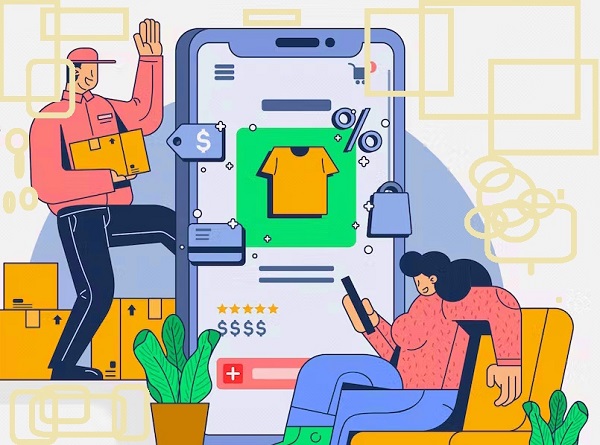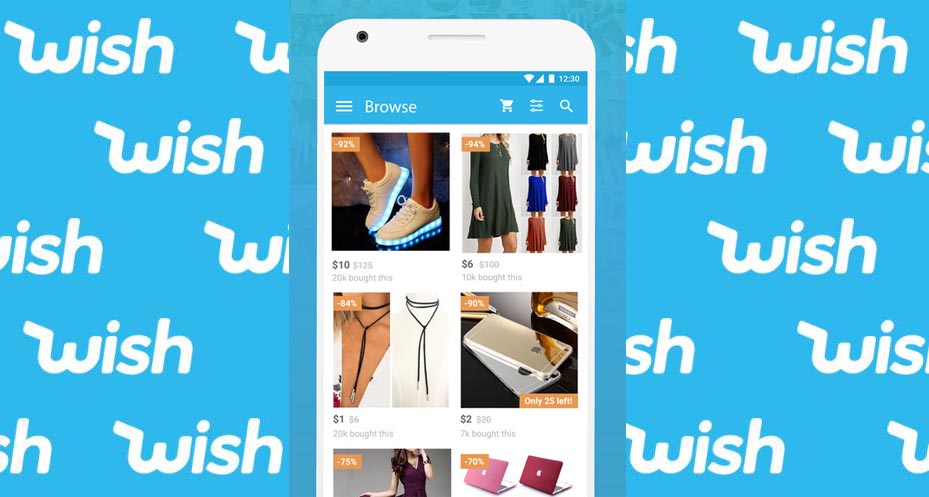The JVC Everio GZ-HM1S is a high definition camcorder that records 1920 x 1080 video in the AVCHD format. It is one of the most expensive models in JVC’s lineup, even though it was introduced in 2010.
The GZ-HM1S carries a suggested retail price of $1199. Full technical specifications for the GZ-HM1S can be found here.
JVC Everio GZ-HM1S Video Features
The Everio GZ-HM1S uses the full AVCHD format for 1920 x 1080 high definition recording. It supports 24Mbps recording, the highest bit-rate available in the AVCHD video format. The HM1S features the same 10.6-megapixel 1/2.3-inch back-illuminatedCMOS image sensor found on most of the top-of-the-line 2011 Everios. Unlike JVC’s mid-range models, the HM1S cannot record in standard definition (not that you’d really miss it).
The camcorder uses JVC’s “Intelligent Auto” mode for automatically matching scene modes such as portrait, sunset, scenery, forest and macro mode, to shooting environments.
You can snap 9-megapixel still photos with the HM1S, and it has a built-in flash to aid in low light photography.
While it’s not quite a replacement for a standalone digital camera, it will deliver sharper pictures than camcorders without a built-in flash.
Optical Features
You’ll find a 10x optical zoom Konica Minolta HD lens on the Everio GZ-HM1S. This optical zoom is joined by two digital zoom technologies: a dynamic zoom can boost magnification to 16x without sacrificing video quality. There’s also a standard digital zoom, which increases magnification to 200x. The lens uses JVC’s “Enhanced Advanced Image Stabilizer” for keeping your footage relatively shake-free. According to the company, the image stabilization technology can compensate for camera shake at wide-angles and is four times as effective in combating shake than the Advanced Stabilization found on less expensive models in the Everio line. In our experience, JVC has some of the best image stabilization technology in the camcorder market.
The HM1S’s lens is conveniently protected by an automatic lens cap.
Memory and Display
The GZ-HM1S offers 64GB of internal flash memory in addition to a single SDHC memory card slot.
Unfortunately, it doesn’t accept higher-capacity SDXC cards for additional storage capacity, although with 32GB on board, you probably will not find yourself running out of memory. The HM 550 uses JVC’s “seamless recording” system, which automatically switches memory formats when one is full. The camcorder is Eye-Fi ready, so it will automatically recognize when a wireless Eye-Fi memory card is in use.
You’ll frame your recordings on a large 3.5-inch Laser Touch LCD display. The Laser Touch display is something of hybrid – it’s not a touch screen but there are no tactile buttons either. Instead, you’ll find a serious of touch-sensitive controls on the edge of the display, including a swipe bar, for navigating around the HM1S’s menu items. In our experience, this Laser Touch display can be more responsive than small touch screens although it takes some getting used to.
Design
Design-wise, the HM1S cuts an angular (in our view attractive) appearance with nice ergonomics. Thanks to the use of flash memory you’ll still enjoy a light weight body though not as light as JVC’s less expensive HD models (.67 pounds with battery inside). The HM1S measures in at 2.1 x 2.4 x 4.8 inches, roughly the same form factor as the entry-level series of Everios, and features a zoom lever on the top of the camcorder and a record shutter located on the side, next to the camcorder’s battery. Open the display and you’ll find buttons video playback, scrolling and info, plus the camcorder’s ports: component, HDMI, USB and AV. There is a manual focus wheel adjacent to the lens.
Aesthetically, the HM1S is available in one color – silver, with black accents.
Shooting Features
The Everio GZ-HM1S is outfitted with face detection and a a face flow playback, which highlights faces in a frame in the playback menu so you can search your footage by the people you’ve recorded..
Among the other features you’ll find on the GZ-HM1S is a time-lapse recording function that lets you record one frame at a time for a selectable time interval (between one and 80 seconds). There are several fast frame rate options for recording in slow motion. The effect is very cool but the video files are lower quality, so they won’t look as good on the big screen as they will on your computer.
Finally, you can add basic animated effects to video in the camcorder as well as to still images. JVC’s Everio Media Browser software is built-in the camcorder as well for disc-free loading when you attach the camcorder to a computer via USB. The software supports basic video editing (color changing, clipping, etc.) as well as sharing via YouTube and Facebook.
Connectivity
The Everio GZ-HM1S offers a built-in HDMI output for connecting the camera although the cable is not included. You can also connect to a PC via USB cable, which is included.
Impression
At $1,100, the HM1S is geared for video enthusiasts who want to exercise a high level of control over the look of their video. The HM1S has an attractive design and a solid feature set for the price but is getting old, in camcorder years, so you may want to wait to see what JVC replaces it with before purchasing (or wait until its replacement is named and the HM1S gets discounted further).