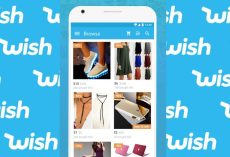Thanks to technology today that make everybody can make videos and share them online. They can have memories and has an online drive that helps them save them as long as they want it.
When it comes to using video in the cloud, Google is ahead of the curve with ways to watch, edit, and share videos online. It offers a service called Google Play that’s similar to iTunes and iCloud – it lets you rent or buy HD movies, music, and TV shows and stream them to any Google device such as Android phones, tablets, and Chromebooks. In addition to this streaming media function, Google has partnerships with three different video editing apps – Pixorial, WeVideo, and Magisto – that let you edit video in the cloud using Google Drive. With Google’s cloud services, you can watch, edit and access your video from anywhere!
Using Google Play:
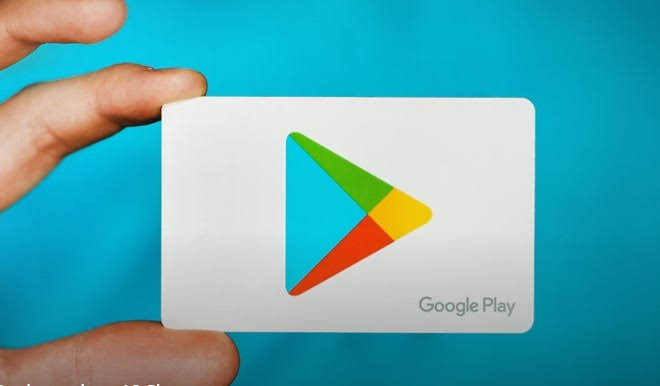
Google Play <https://play.google.com/store> is conveniently divided up into Music, Books, Magazines, Movies and TV, Android Apps, and Devices.
Similar to the iTunes store for Apple devices, any of the media you rent or purchase can be stored in the GooglePlay cloud so that you can access it at your convenience, and it also doesn’t take up any hard disk space on your PC, tablet or mobile device.
The Google Play streaming movie and TV service is a pay-per-view service like Amazon Instant Video. Rather than use the subscription-based model of Netflix and Redbox, Google Play banks on the fact that it’s going to have the title you want, and you’ll rent or buy it for a competitive price. Google has partnerships with Fox and Paramount, and its selection of available movies competes with Amazon and beats out Redbox and Netflix.
You can use Google Play on Android tablets, Android phones, and Linux, Windows, and Mac personal computers. Make sure you’re equipped with the latest version of Flash Player and an up-to-date browser before you begin streaming. Most titles are available for streaming in HD, but whether or not you’ll be able to do this depends on your internet connection and device capabilities.
The download speeds for Google Play rentals are pretty fast, and I experienced no problems with hiccups while streaming. As the biggest data player of the internet, Google definitely has the power to create a fast on-demand service.
Video Editing in the Cloud with Google Drive:
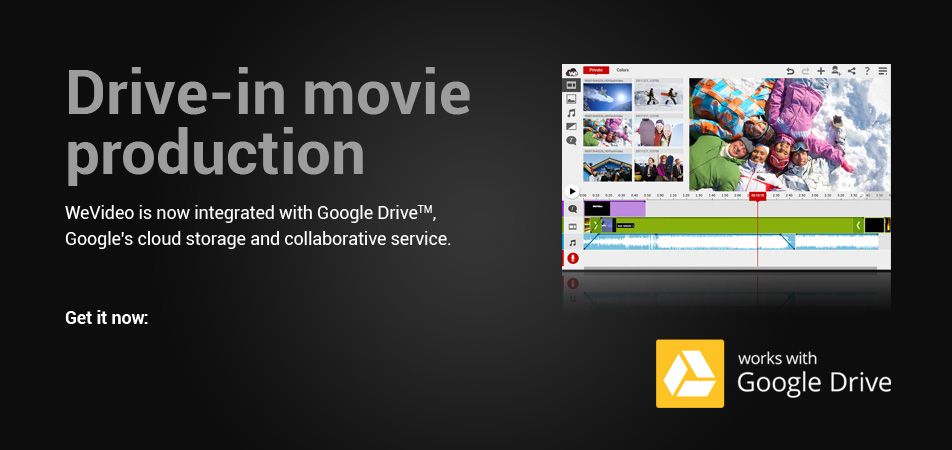
Three online video services – WeVideo, Pixorial, and Magisto – have partnered with Google Drive to let you upload, edit and share video entirely in the cloud. You’ll need a Google account to access these features, which you may already have room using Gmail, Drive or a Google Mobile Device. Log into Google, and then look for the “Drive” tab at the top of the screen. Go to the “Create” button in your Drive directory, and then choose “Connect More Apps”. WeVideo, Pixorial, and Magisto will all be included in the list of apps that are available for add-on.
Once you’ve connected the editing app you choose, it will appear in the “Create” drop-down menu as the default app for creating videos. In addition, you can make this app the default app for opening up video files that are already in your Drive. Google Drive gives you 15GB of free cloud storage. There are different ways to access video files for editing depending on the video application you choose. WeVideo lets you connect to Facebook, Instagram and Google Drive so you can edit videos and photos that are already on those sites. Magisto lets you edit and export video files on your Google Drive, and Pixorial comes with 7GB of app-specific storage, and also has the option to connect to your Google Drive space.
In all three cases, you’ll need to upload the video to your Google Drive to edit videos. Uploading video to Drive is simple and efficient – just click the up arrow in your Drive directory and choose the file from your hard drive you’d like to add to the cloud. The upload will automatically begin. Drive accepts most video formats so you don’t have to worry about converting your files before you upload, but as always, it’s a good idea to compress video for faster upload times. Once the video is uploaded, it will appear with your other documents in your Drive, and when you open it Drive will do so with the default video application you’ve connected to your account.
Google Drive is a versatile and useful tool, and with video editing integration, it’s the most video-friendly cloud service on the web today. If you haven’t tried editing in the cloud, give it a go with Google Drive!